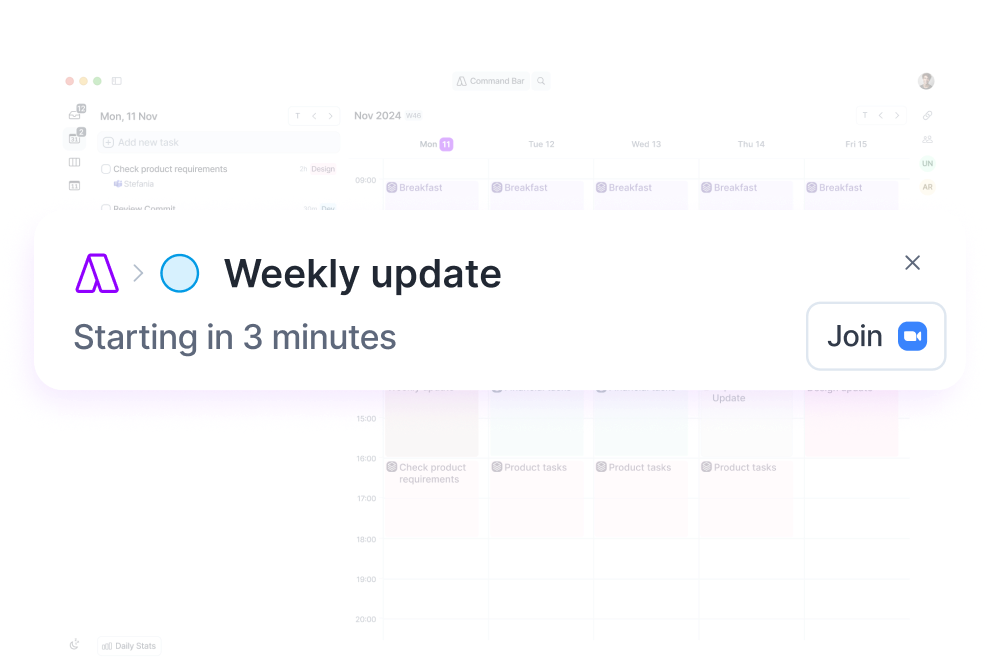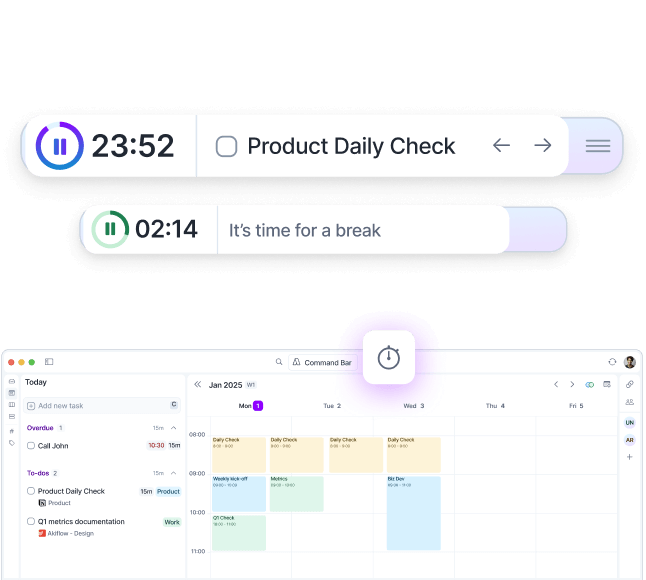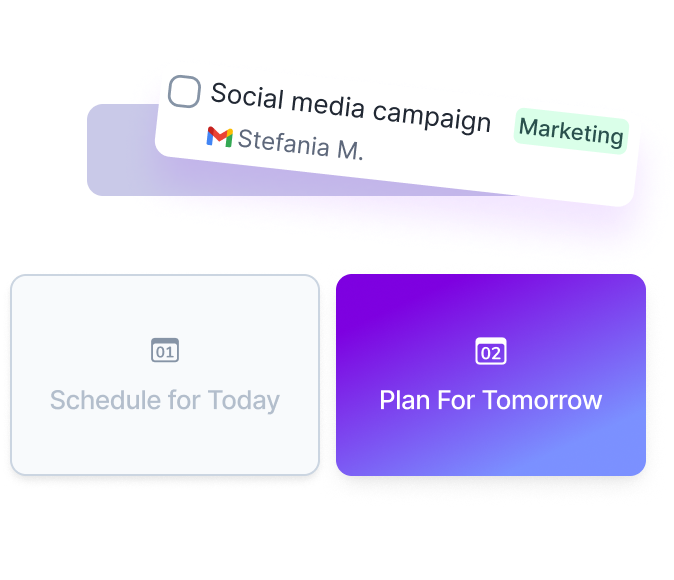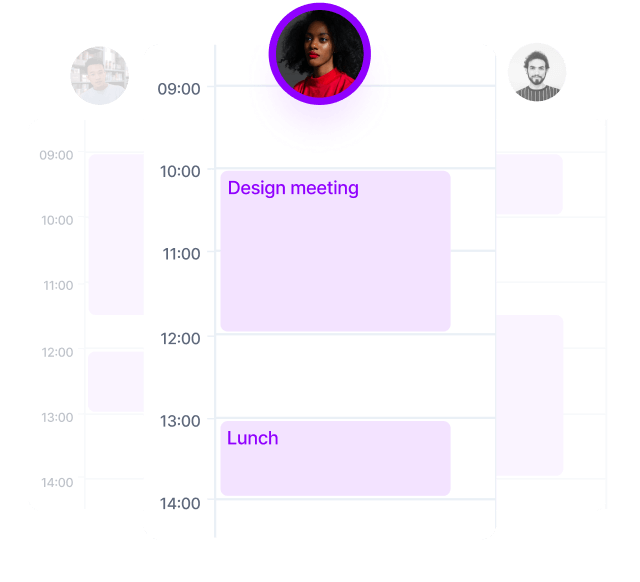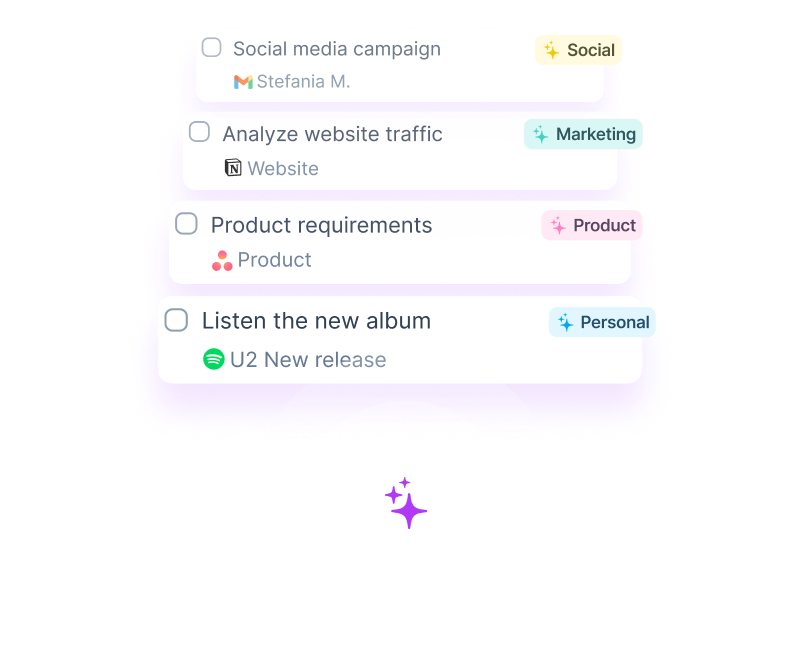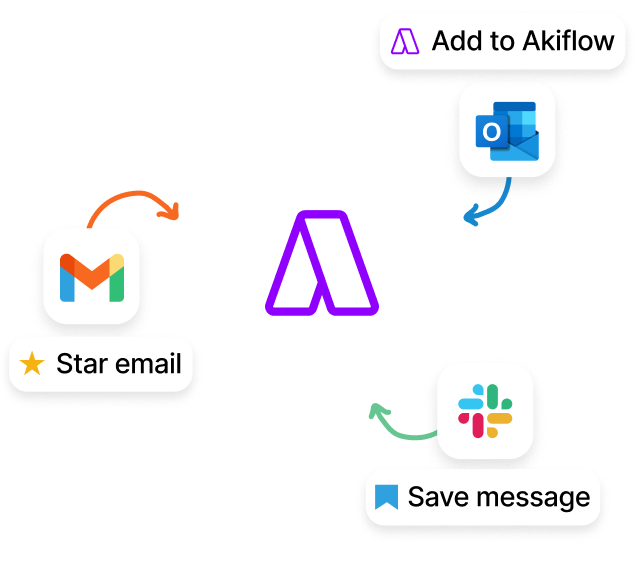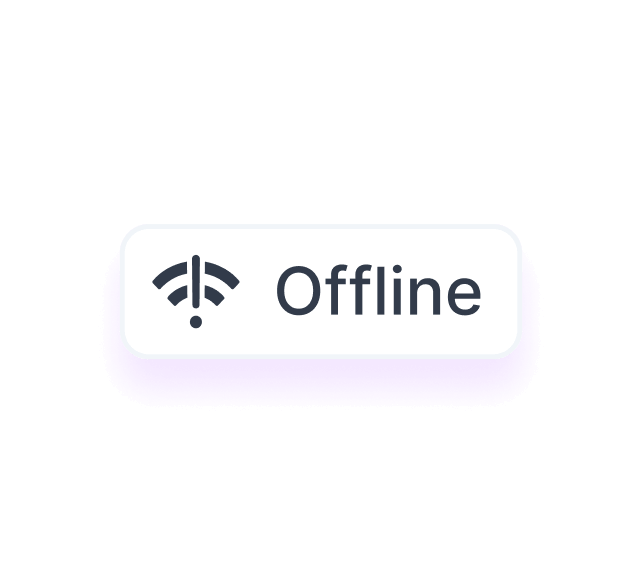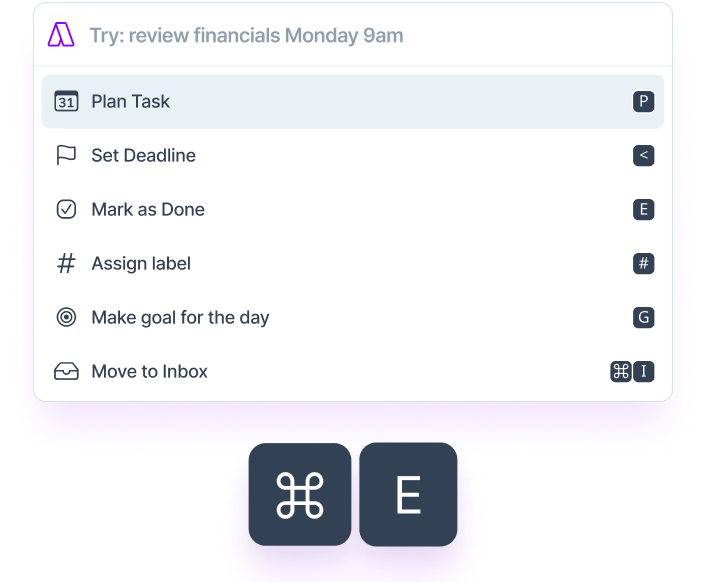Designed for Efficiency
Each feature is thoughtfully designed with productivity principles in mind, ensuring maximum efficiency and reducing the effort needed to stay organized.
Try Akiflow for free
7 days free. Cancel anytime.
Explore Akiflow's Powerful Features
Carefully Designed Features for All Your Needs
Category
Core
Create Tasks, Events, and Time Slots
- From the Calendar: Click the + icon or long press to create tasks, events, and time slots. Use natural language to describe tasks (e.g., “Call John today at 3pm for 1 hour”).
- Drag & Drop: Drag projects from the menu or project page to the calendar to create project-specific time slots.
Edit Tasks
- Plan: Click Plan on a task to schedule it. Use natural language for planning (e.g., “Next Monday 2pm”).
- Snooze: Temporarily remove tasks from the inbox and set reminders.
- Duration: Adjust task duration using keyboard shortcuts.
- Repetition: Set tasks to recur at regular intervals.
Inbox Zero
- Bulk Actions: Perform bulk actions to clear your inbox.
- Refined Import Options: Manage how tasks are imported from integrations.
Integrations
- Supported Tools: Integrate with Google Calendar, Outlook, Gmail, Slack, Microsoft Teams, Zoom, and more.
- Automatic Imports: Import tasks and events from integrated tools automatically.
Task Management
Task Features
- Fields: Include planned time, duration, recurrence, priority, status, linked content, title, description, and deadline.
- Task Locking: Lock tasks to specific calendar accounts for better time management.
Set Goals
- Daily Goals: Identify and prioritize 2-3 key tasks each day.
Recurring Tasks
- Recurring Options: Set tasks to recur daily, weekly, monthly, yearly, or custom.
Tags and Projects
- Organization: Organize tasks using tags and project assignments.
Task Statuses
- Manage Progression: Differentiate tasks by status to manage their progression.
Task History
- Track Changes: View the history of changes made to tasks over time.
Time Management
Time Blocking
- Block Periods: Allocate specific periods in your calendar for focused work.
- Time Slot Creation: Create and manage time slots for tasks or events, with features like project assignment, color coding, and recurrence.
Time Slots
- Assign projects, set recurrence, lock time, color-code, and use magic button for replan undone tasks.
Share Availability
- Booking Link: Share free calendar slots via a booking link, with options for single or recurring slots
Focus Mode
- Minimize Distractions: Focus on one task at a time to enhance productivity.
Calendar and Event Management
Event Creation
- Command Bar and Calendar: Create events using the command bar or directly from the calendar with options for adding guests, setting durations, and more.
- Event Details: Manage event recurrence, location, availability, guests, and colors.
Event Notifications
- Customization: Customize notifications for events to stay on schedule.
Calendar Customization
- Primary Calendar: Set your default calendar for creating events.
- Calendar Colors: Customize calendar colors for easy identification of different types of events.
- Visibility Settings: Set events to be public, private, or busy to manage how others see your schedule.
- Conference Integration: Add conference details like Zoom links directly to events.
- Recurring Events: Set up and manage recurring events easily.
Calendar Navigation
- Date Navigation: Quickly navigate to specific dates using keyboard shortcuts.
- View Modes: Switch between day, week, and month views to get a better overview of your schedule.
- Drag & Drop: Easily move events and tasks around your calendar by dragging and dropping them.
- Conflict Detection: Automatically detect scheduling conflicts and manage overlapping events.
Collaboration
Team Billing
- Manage Accounts: Handle billing for team accounts.
Visualize Team Schedule
- Team Coordination: View schedules of team members for better coordination.
Shared Availability
- Scheduling: Share availability with team members for easier scheduling.
Productivity Optimizers
Command Bar
- Quick Access: Access and execute commands quickly. Create tasks, events, and meetings using shortcuts.
- Special Characters: Use special characters for adding details like duration, project, tags, deadlines, and more.
Rituals
- Daily Planning: Review the previous day and plan the current day to manage time efficiently.
- Daily Shutdown: Review daily accomplishments and plan for the next day.
Stats
- Review Time Usage: Analyze how time is spent to improve future planning.
Task Countdown
- Progress Tracking: View the number of tasks within a time slot and track completion progress.
Mobile
Task Management
- Create Tasks: Easily create tasks on the go using the mobile interface. Utilize natural language input for quick task creation.
- Edit Tasks: Edit task details including title, description, priority, and deadlines directly from your mobile device.
- Snooze and Plan: Snooze tasks that are not immediately actionable and plan tasks by setting specific dates and times.
Time Blocking and Scheduling
- Time Slots: Create and manage time slots to allocate specific times for tasks and events. Adjust time slots as needed to reflect changes in your schedule.
- Event Creation: Schedule events directly from the mobile app, including setting up recurring events and adding guests.
Integrations
- Calendar Sync: Sync with Google Calendar, Outlook, and other supported calendar tools to ensure all your tasks and events are consolidated in one place.
- Task Imports: Automatically import tasks from integrated tools like Gmail, Slack, and others.
Notifications
- Custom Alerts: Set up custom notifications for tasks, events, and time slots to stay on top of your schedule.
- Daily Overviews: Receive daily overview notifications to review and plan your day effectively.
Miscellaneous
Video Walkthroughs and Webinars
- Learning Resources: Use video guides and webinars to learn how to use Akiflow.
Support and Security
- Help Resources: Access support and ensure data security.
Keyboard Shortcuts
- Efficiency: Use various keyboard shortcuts for navigation and task management.
Try Akiflow for free
7 days free. Cancel anytime.