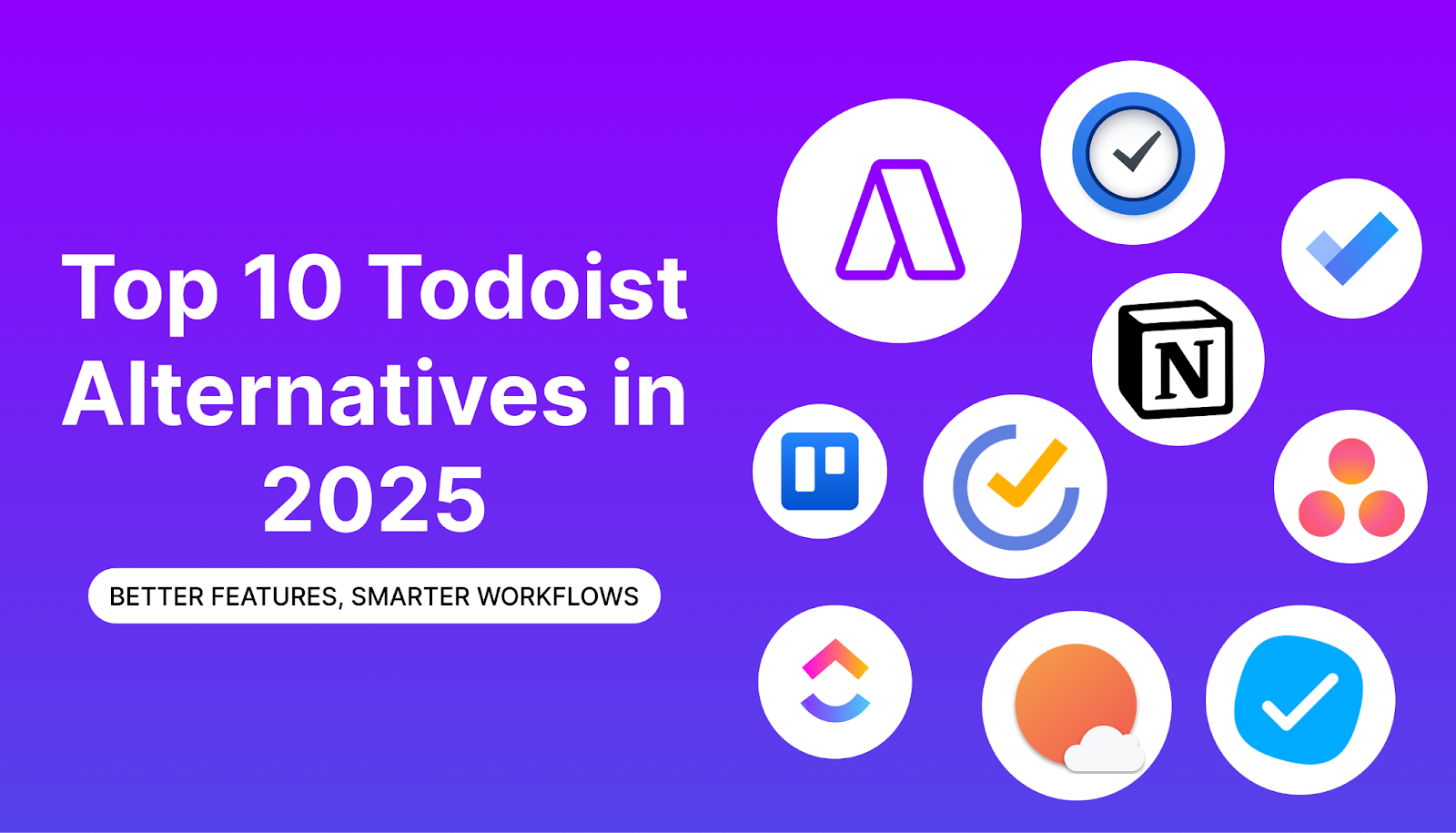Todoist has earned its place in the productivity world, but in 2025, the way we work has changed. Today’s professionals are juggling endless tools, shifting priorities, and nonstop notifications, and traditional task lists just can’t keep up.
Context switching alone can kill up to 40% of your productivity, and it takes nearly 9.5 minutes to refocus every time you jump between apps. Yet 82% of people still aren’t using any structured system, despite relying heavily on to-do lists.
If you’re finding Todoist limiting, whether it’s weak calendar integration, lack of time blocking, or just too much list clutter, you’re not alone. The new wave of tools is built for focus, clarity, and real execution. In this blog, we’ll explore the best Todoist alternatives in 2025.
Why Consider Todoist Alternatives?
Before getting into specific tools, it’s worth understanding why so many professionals are exploring alternatives to Todoist:
- Todoist lacks critical features like built-in time tracking, habit tracking, and Kanban views, forcing users to patch together multiple tools.
- Product updates have slowed, making it less adaptable to the evolving needs of high-performing professionals.
- It’s less powerful for users who need advanced workflows, automation, calendar syncing, and centralized task management.
If you’re managing complex projects, coordinating across multiple tools, or simply want a smarter way to plan your time, it may be time to move on.
With those challenges in mind, let’s look at which tools are stepping up in 2025 and how they compare.
The Best Todoist Alternatives in 2025
Let’s explore the top task management tools that outperform Todoist in areas like calendar integration, deep work scheduling, workflow flexibility, and modern productivity features.
1. Akiflow
Todoist is great for lists, but lacks a built-in calendar and deep work planning. Akiflow closes the gap by pulling in tasks from tools like Gmail, Slack, Notion, and Asana, and helping you schedule them directly on your calendar. It’s designed for clarity, control, and execution.
Key Features:
- Drag-and-drop time blocking with 2-way calendar sync
- Centralized task inbox from 10+ tools
- Keyboard-first command bar for quick capture
- Smart conflict alerts and automatic rescheduling
- AI-powered daily prioritization
Why it stands out: Akiflow helps you focus not just on what to do, but when to do it. It’s a tactical upgrade from static task lists to structured days.
Best for: Busy professionals who want to time-block their day and centralize all tasks in one place.
Free trial: Available
Start your free trial of Akiflow
2. TickTick
TickTick takes task management a step further with habit tracking, a Pomodoro timer, and a Kanban board view all built in. It’s great for productivity nerds who want more without getting overwhelmed.
Key Features:
- Habit tracker with streaks
- Calendar and timeline views
- Pomodoro focus timer
- Smart lists and reminders
- Kanban view for project planning
| Pros | Cons |
| All-in-one simplicityAffordable and cross-platformGreat for individuals | Limited collaborationFewer integrations than Akiflow or ClickUp |
Best for: Users who want to combine to-dos, habits, and Kanban in a lightweight app.
Free plan: Available
3. Trello
Trello’s visual Kanban interface makes it ideal for managing workflows, content calendars, and sprints. It’s more flexible for multi-step projects and team collaboration.
Key Features:
- Kanban boards with drag-and-drop tasks
- “Power-Ups” for calendar, time tracking, and integrations
- Built-in automation with Butler
- Team templates and checklists
| Pros | Cons |
| Easy to learnGreat for agile workflowsHighly visual | No native time-blockingCan get cluttered without structure |
Best for: Visual thinkers and teams who prefer board-based project management.
Free plan: Available
4. Things 3
Things 3 delivers a sleek and fast user experience built specifically for the Apple ecosystem. It’s ideal for focused personal task management with just the right amount of structure.
Key Features:
- “Today,” “Upcoming,” and “Someday” views
- Tags, areas, and projects
- Natural language input
- Native calendar integration (Apple)
| Pros | Cons |
| Beautiful, fast UIIntuitive for daily planningOne-time purchase | No team featuresNot available on Android or webNo Kanban or time-blocking |
Best for: Apple users who want elegant, minimalist task management.
Free trial: Available
5. ClickUp
ClickUp is a full productivity suite: task management, docs, goals, dashboards, and more. While it has a steeper learning curve, it’s incredibly customizable.
Key Features:
- Multiple views: List, Board, Gantt, Timeline
- Docs, Goals, Mind Maps, Whiteboards
- Task hierarchy: Spaces → Folders → Lists
- Automation, time tracking, and reporting
| Pros | Cons |
| Great for cross-functional teamsCustom workflows and fieldsBuilt-in documentation and collaboration | Can be overwhelmingRequires onboarding for best use |
Best for: Teams and power users who need everything in one platform.
Free plan: Available
6. Sunsama
Sunsama blends your task list and calendar into one focused daily view. It encourages mindfulness and work-life balance by helping you realistically plan what fits in your day.
Key Features:
- Drag tasks from tools (Gmail, Trello, Asana, etc.) into your day
- Daily startup and shutdown planning rituals
- Focus mode and time tracking
- Calendar sync with visual scheduling
| Pros | Cons |
| Encourages intentional workGreat for solo professionalsClean, distraction-free interface | Pricier than averageNot ideal for team collaboration |
Best for: Professionals seeking structured, calm, daily planning.
Free trial: Available
7. Microsoft To Do
For those using Outlook and Teams, Microsoft To-Do is a logical step. It’s minimal, easy to use, and syncs seamlessly with your calendar and email.
Key Features:
- “My Day” for focused daily planning
- Shared lists and reminders
- Microsoft 365 integration
- Cross-device syncing
| Pros | Cons |
| Native for Windows and Office 365Free with a Microsoft accountGood for basic personal use | No calendar or Kanban viewLimited project depth |
Best for: Simple task management inside the Microsoft ecosystem.
Free plan: Available
8. Notion
Notion is endlessly flexible. You can build databases, task boards, content calendars, and SOPs all in one interface. It’s perfect for teams who want an all-in-one productivity hub.
Key Features:
- Custom templates and databases
- Kanban, calendar, list, and timeline views
- Collaboration and commenting
- AI for summarizing and planning
| Pros | Cons |
| Combining tasks with documentationGreat for content or process-driven teamsHighly customizable | No built-in time blockingIt can be time-consuming to set up |
Best for: Custom dashboards, team wikis, and combining docs + tasks.
Free plan: Available
9. Asana
While Todoist is great for simple task lists, Asana excels at scaling task management for teams. With features like timelines, workload views, and team dashboards, Asana is ideal for planning, tracking, and executing collaborative work across departments.
Key Features:
- Multiple views: List, Board, Timeline, Calendar
- Task dependencies and milestones
- Workload management and reporting
- Automation rules and integrations (Slack, Gmail, Zoom, etc.)
| Pros | Cons |
| Excellent for managing complex projectsRich collaboration and communication featuresScales well for growing teams | Can be overkill for personal productivityLearning curve for new users |
Best for: Teams managing structured projects and cross-functional collaboration.
Free plan: Available (for small teams)
10. MeisterTask
MeisterTask offers a more streamlined, visual approach than Todoist, combining Kanban simplicity with automation and team collaboration. It’s especially well-suited for marketing, product, or creative teams looking for a well-designed alternative to Trello or Todoist.
Key Features:
- Customizable Kanban boards
- Built-in automations for recurring tasks and status updates
- Time tracking
- Integration with MindMeister for mind mapping
- Task relationships and dependencies
| Pros | Cons |
| Sleek, intuitive UIIdeal for team workflowBuilt-in time tracking and automation | Limited features in the free planNot ideal for traditional list-based task management |
Best for: Teams who want a clean, visual project management tool with built-in automation.
Free plan: Available
Choosing the right tool depends on more than just features. Here’s how to evaluate which option fits your workflow best.
Steps to Choose the Right Todoist Alternative
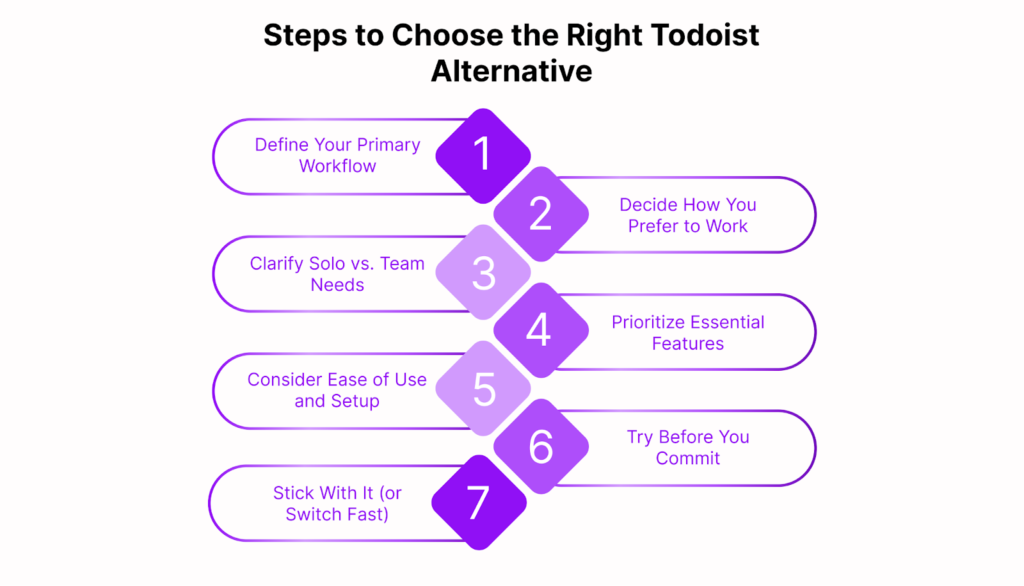
Choosing a new productivity tool can feel overwhelming, but it doesn’t have to be. Follow these clear, intentional steps to find the right fit for how you work:
Step 1: Define Your Primary Workflow
Start by asking:
“What kind of tasks do I manage daily?”
Do you mostly plan meetings, juggle deadlines, manage clients, or track habits? Understanding your core workflow will help you narrow your options.
Step 2: Decide How You Prefer to Work
Reflect on how you naturally process information and stay organized:
- Do you think visually?
- Do you prefer structured time blocks or flexible task lists?
- Do you thrive on daily planning rituals or need long-term project views?
Your ideal tool should align with your thinking style, not force you into someone else’s system.
Step 3: Clarify Solo vs. Team Needs
Will you be working alone or with others?
If collaboration is important, look for tools that support shared projects, communication, and transparency. For solo use, focus on speed, simplicity, and personal focus features.
Step 4: Prioritize Essential Features
List out the non-negotiables for your workflow. These might include:
- Calendar integration
- Time blocking
- Recurring tasks
- Notes or documentation
- Automation
- Mobile/Desktop sync
- Distraction-free interface
Don’t get distracted by flashy extras, focus on what actually supports your productivity.
Step 5: Consider Ease of Use and Setup
Ask yourself:
“Can I see myself using this tool every day without friction?”
Some tools are plug-and-play. Others take time to customize. Be honest about your willingness to learn new systems.
Step 6: Try Before You Commit
Take advantage of free trials or freemium versions. Set aside a few days to:
- Import a few real tasks or projects
- Use the tool in your actual workflow
- Reflect on how it makes you feel calm, clear, and in control. Or more overwhelmed?
If it helps you work with more intention and less friction, you’re on the right path.
Step 7: Stick With It (or Switch Fast)
Once you find a good fit, give it a fair shot. But if after a week or two it’s not serving you, move on. The best tool is the one you’ll actually use consistently.
We’ve broken down the best options and how to evaluate them now let’s answer the questions that typically come up during the switch, from exporting tasks to testing new systems.
FAQ: Todoist Alternatives & Migration Tips
Get clear answers on how to export your Todoist tasks, switching tools, choosing the right alternative, and avoiding mistakes during the transition.
Q: How do I move my tasks out of Todoist?
Ans: You can export your tasks from Todoist as a CSV file. Some tools offer direct imports, while others may need manual setup or a migration tool like Zapier.
Q: What’s a common mistake when switching productivity tools?
Ans: Trying to rebuild your entire system all at once. Start simple. Test key features first before setting up full workflows.
Q: How do I know if I’ve outgrown Todoist?
Ans: If you’re using extra tools to cover things Todoist doesn’t do like calendar blocking, time tracking, or project visibility, you’ve likely outgrown it.
Q: Can I use two productivity tools together instead of switching completely?
Ans: Yes, but it depends on your workflow. Some people use one app for task capture and another for scheduling or planning. Just be careful it can increase friction if you’re constantly bouncing between tools. Integration is key.
Q: Will switching tools slow me down?
Ans: Temporarily, maybe. Long term, the right tool should save time by reducing friction, not adding to it. Use a trial period to test before fully switching.
Q: What’s the difference between a to-do list app and a task management system?
Ans: A to-do list app is often simple checklists, due dates, maybe some reminders. A task management system includes features like project tracking, scheduling, recurring tasks, integrations, and workflows. If your workload is growing or complex, the latter is more suitable.
Now that you’ve got the full picture features, comparisons, decision-making steps, and practical answers, let’s wrap it up.
Conclusion
Whether you’re planning deep work, managing a team, or just trying to protect your time, there’s a better-fit tool out there for you. The best Todoist alternative for you won’t just manage tasks it’ll help you create momentum, protect your focus, and bring structure to your day without friction. So if your current setup feels like a patchwork of workarounds, it might be time to simplify.
Ready to stop switching between tools and start working with intention? Start your free trial of Akiflow and build a workflow that actually works.
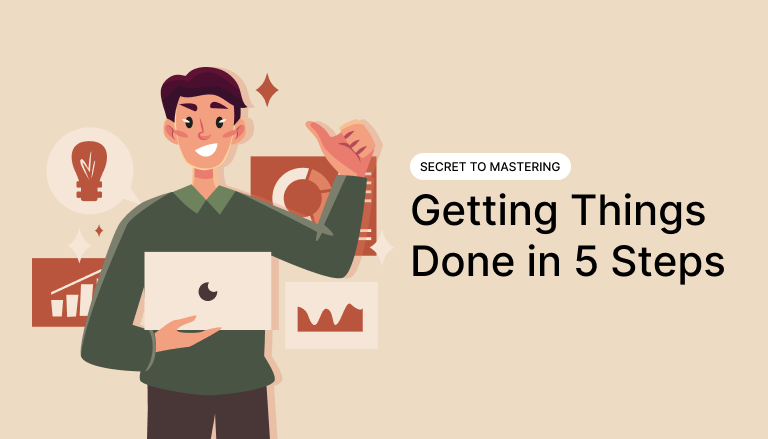
Getting Things Done in 5 Steps: The Secret to Mastering Your Workflow
Master your workflow with the Getting Things Done method. Discover 5 simple steps to stay organized, reduce stress, and boost productivity.
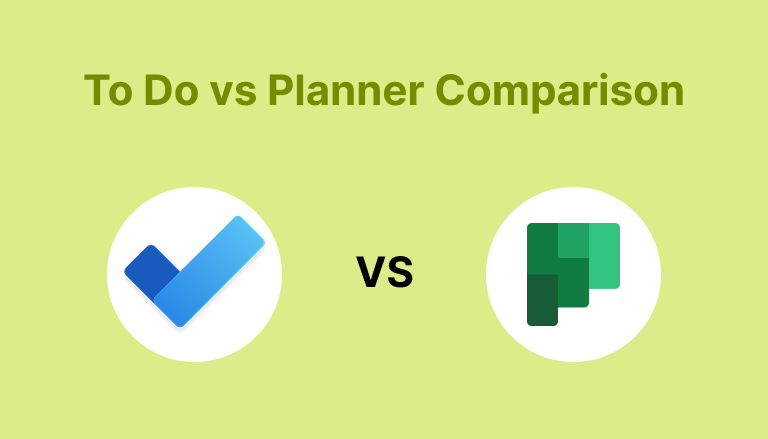
Microsoft To Do vs Planner: Which Task Management Tool Is Right for You?
Compare Microsoft To Do vs Planner. Discover ideal scenarios for task management and team collaboration. Choose the right tool and boost productivity today!
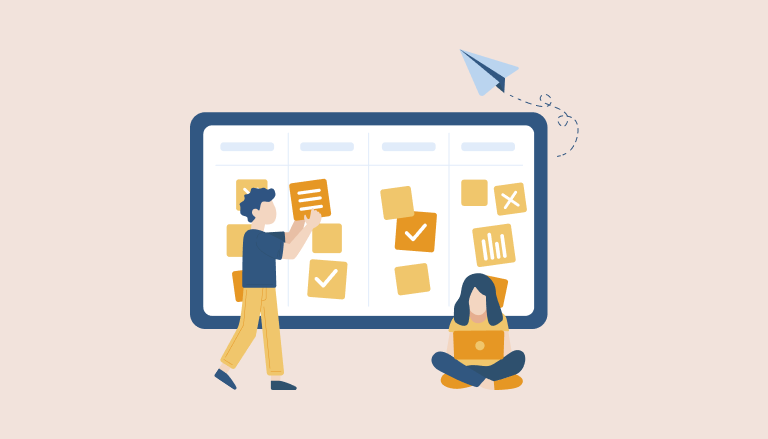
Best Task Management Tools and Techniques for 2025
Boost efficiency with task management tools like ClickUp and Trello. Choose the right tool for your team, improve productivity, and reduce burnout. Explore now!